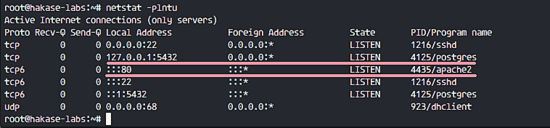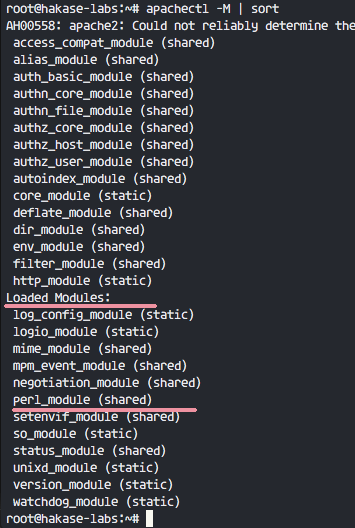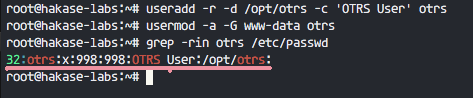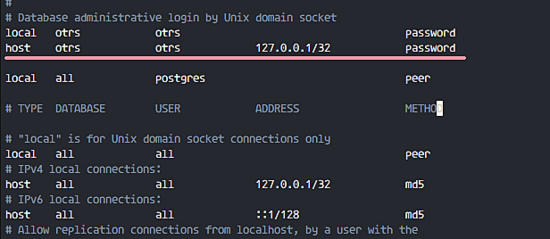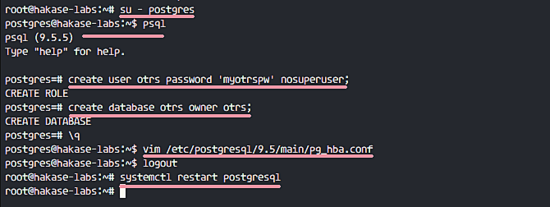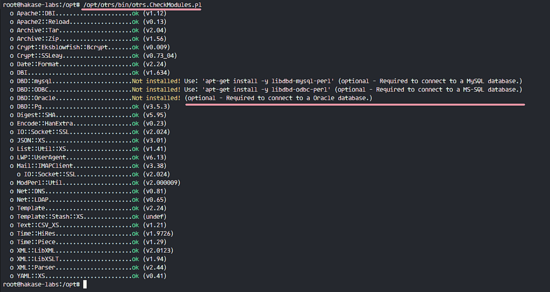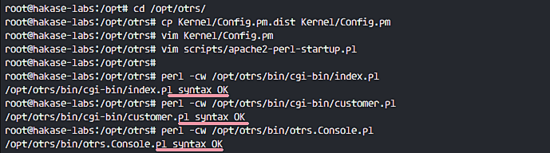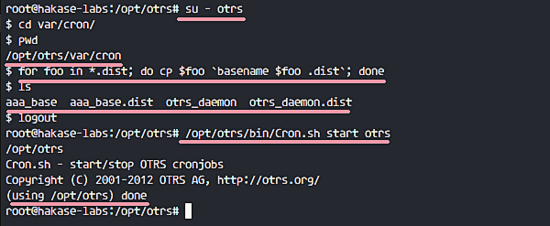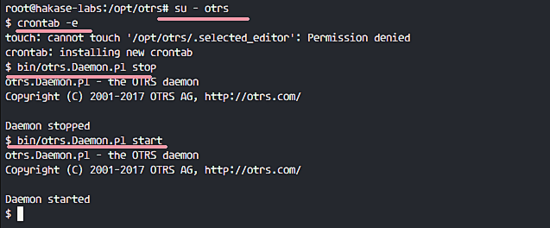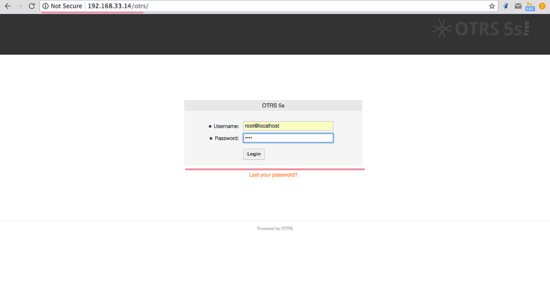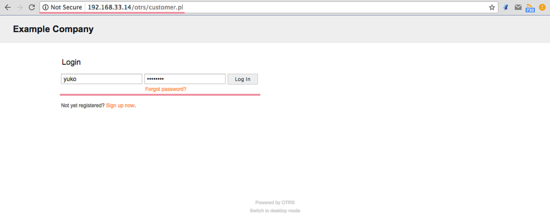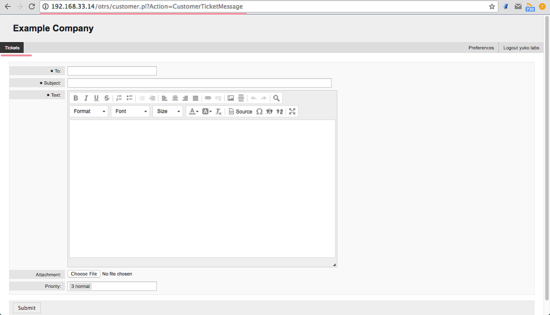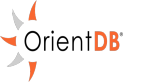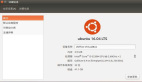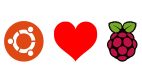如何在Ubuntu 16.04上安裝OTRS(開源問題單系統)
OTRS ,即開源問題單(ticket)申請系統,是一個用于客戶服務、幫助臺和 IT 服務管理的開源問題單軟件。該軟件是用 Perl 和 javascript 編寫的。對于那些需要管理票據、投訴、支持請求或其他類型的報告的公司和組織來說,這是一個問題單解決方案。OTRS 支持包括 MySQL、PostgreSQL、Oracle 和 SQL Server 在內的多個數據庫系統,它是一個可以安裝在 Windows 和 Linux 上的多平臺軟件。
在本教程中,我將介紹如何在 Ubuntu 16.04 上安裝和配置 OTRS。我將使用 PostgreSQL 作為 OTRS 的數據庫,將 Apache Web 服務器用作 Web 服務器。
先決條件
- Ubuntu 16.04。
- 最小 2GB 的內存。
- root 權限
步驟 1 - 安裝 Apache 和 PostgreSQL
在***步中,我們將安裝 Apache Web 服務器以及 PostgreSQL。我們將從 ubuntu 倉庫中使用***的版本。
使用 SSH 登錄到你的 Ubuntu 服務器中:
- ssh root@192.168.33.14
更新 Ubuntu 倉庫。
- sudo apt-get update
使用 apt 安裝 Apache2 以及 PostgreSQL:
- sudo apt-get install -y apache2 libapache2-mod-perl2 postgresql
通過檢查服務器端口確保 Apache 以及 PostgreSQL 運行了。
- netstat -plntu
Install Apache and PostgreSQL
你可以看到 80 端口被 apache 使用了,5432 端口被 postgresql 數據庫使用了。
步驟 2 - 安裝 Perl 模塊
OTRS 基于 Perl,因此我們需要安裝一些 OTRS 需要的 Perl 模塊。
使用這個 apt 命令安裝 perl 模塊:
- sudo apt-get install -y libapache2-mod-perl2 libdbd-pg-perl libnet-dns-perl libnet-ldap-perl libio-socket-ssl-perl libpdf-api2-perl libsoap-lite-perl libgd-text-perl libgd-graph-perl libapache-dbi-perl libarchive-zip-perl libcrypt-eksblowfish-perl libcrypt-ssleay-perl libencode-hanextra-perl libjson-xs-perl libmail-imapclient-perl libtemplate-perl libtemplate-perl libtext-csv-xs-perl libxml-libxml-perl libxml-libxslt-perl libpdf-api2-simple-perl libyaml-libyaml-perl
安裝完成后,我們需要為 apache 激活 Perl 模塊,接著重啟 apache 服務。
- a2enmod perl
- systemctl restart apache2
接下來,使用下面的命令檢查模塊是否已經加載了:
- apachectl -M | sort
Enable Apache Perl Module
你可以在 “Loaded Modules” 部分下看到 perl_module。
步驟 3 - 為 OTRS 創建新用戶
OTRS 是一個基于 web 的程序并且運行與 apache web 服務器下。為了安全,我們需要以普通用戶運行它,而不是 root 用戶。
使用 useradd 命令創建一個 otrs 新用戶:
- useradd -r -d /opt/otrs -c 'OTRS User' otrs
- -r:將用戶作為系統用戶。
- -d /opt/otrs:在 /opt/otrs 下放置新用戶的主目錄。
- -c:備注。
接下來,將 otrs 用戶加入到 www-data 用戶組,因為 apache 運行于 www-data 用戶及用戶組。
- usermod -a -G www-data otrs
在 /etc/passwd 文件中已經有 otrs 用戶了。
- grep -rin otrs /etc/passwd
Create new user for OTRS
OTRS 的新用戶已經創建了。
步驟 4 - 創建和配置數據庫
在這節中,我們會為 OTRS 系統創建一個新 PostgreSQL 數據庫,并對 PostgreSQL 數據庫的配置做一些小的更改。
登錄到 postgres 用戶并訪問 PostgreSQL shell。
- su - postgres
- psql
創建一個新的角色 otrs,密碼是 myotrspw,并且是非特權用戶。
- create user otrs password 'myotrspw' nosuperuser;
接著使用 otrs 用戶權限創建一個新的 otrs 數據庫:
- create database otrs owner otrs;
- \q
接下來為 otrs 角色驗證編輯 PostgreSQL 配置文件。
- vim /etc/postgresql/9.5/main/pg_hba.conf
在 84 行后粘貼下面的配置:
- local otrs otrs password
- host otrs otrs 127.0.0.1/32 password
保存文件并退出 vim
Database Authentication OTRS
使用 exit 回到 root 權限并重啟 PostgreSQL:
- exit
- systemctl restart postgresql
PostgreSQL 已經為 OTRS 的安裝準備好了。
Configure PostgreSQL for OTRS
步驟 5 - 下載和配置 OTRS
在本教程中,我們會使用 OTRS 網站中***的版本。
進入 /opt 目錄并使用 wget 命令下載 OTRS 5.0:
- cd /opt/
- wget http://ftp.otrs.org/pub/otrs/otrs-5.0.16.tar.gz
展開該 otrs 文件,重命名目錄并更改所有 otrs 的文件和目錄的所屬人為 otrs。
- tar -xzvf otrs-5.0.16.tar.gz
- mv otrs-5.0.16 otrs
- chown -R otrs:otrs otrs
接下來,我們需要檢查系統并確保可以安裝 OTRS 了。
使用下面的 otrs 腳本命令檢查 OTRS 安裝需要的系統軟件包:
- /opt/otrs/bin/otrs.CheckModules.pl
確保所有的結果是對的,這意味著我們的服務器可以安裝 OTRS 了。
OTRS Chek Module needed for Installation
OTRS 已下載,并且我們的服務器可以安裝 OTRS 了。
接下,進入 otrs 目錄并復制配置文件。
- cd /opt/otrs/
- cp Kernel/Config.pm.dist Kernel/Config.pm
使用 vim 編輯 Config.pm 文件:
- vim Kernel/Config.pm
更改 42 行的數據庫密碼:
- $Self->{DatabasePw} = 'myotrspw';
注釋 45 行的 MySQL 數據庫支持:
- # $Self->{DatabaseDSN} = "DBI:mysql:database=$Self->{Database};host=$Self->{DatabaseHost};";
取消注釋 49 行的 PostgreSQL 數據庫支持:
- $Self->{DatabaseDSN} = "DBI:Pg:dbname=$Self->{Database};";
保存文件并退出 vim。
接著編輯 apache 啟動文件來啟用 PostgreSQL 支持。
- vim scripts/apache2-perl-startup.pl
取消注釋 60 和 61 行:
- # enable this if you use postgresql
- use DBD::Pg ();
- use Kernel::System::DB::postgresql;
保存文件并退出編輯器。
***,檢查缺失的依賴和模塊。
- perl -cw /opt/otrs/bin/cgi-bin/index.pl
- perl -cw /opt/otrs/bin/cgi-bin/customer.pl
- perl -cw /opt/otrs/bin/otrs.Console.pl
你可以在下面的截圖中看到結果是 “OK”:
Check all modules again
步驟 6 - 導入樣本數據庫
在本教程中,我們會使用樣本數據庫,這可以在腳本目錄中找到。因此我們只需要將所有的樣本數據庫以及表結構導入到第 4 步創建的數據庫中。
登錄到 postgres 用戶并進入 otrs 目錄中。
- su - postgres
- cd /opt/otrs/
作為 otrs 用戶使用 psql 命令插入數據庫以及表結構。
- psql -U otrs -W -f scripts/database/otrs-schema.postgresql.sql otrs
- psql -U otrs -W -f scripts/database/otrs-initial_insert.postgresql.sql otrs
- psql -U otrs -W -f scripts/database/otrs-schema-post.postgresql.sql otrs
在需要的時候輸入數據庫密碼 myotrspw。
Import OTRS Sample Database
步驟 7 - 啟動 OTRS
數據庫以及 OTRS 已經配置了,現在我們可以啟動 OTRS。
將 otrs 的文件及目錄權限設置為 www-data 用戶和用戶組。
- /opt/otrs/bin/otrs.SetPermissions.pl --otrs-user=www-data --web-group=www-data
通過創建一個新的鏈接文件到 apache 虛擬主機目錄中啟用 otrs apache 配置。
- ln -s /opt/otrs/scripts/apache2-httpd.include.conf /etc/apache2/sites-available/otrs.conf
啟用 otrs 虛擬主機并重啟 apache。
- a2ensite otrs
- systemctl restart apache2
確保 apache 啟動沒有錯誤。
Enable OTRS Apache Virtual Host
步驟 8 - 配置 OTRS 計劃任務
OTRS 已經安裝并運行在 Apache Web 服務器中了,但是我們仍然需要配置 OTRS 計劃任務。
登錄到 otrs 用戶,接著以 otrs 用戶進入 var/cron 目錄。
- su - otrs
- cd var/cron/
- pwd
使用下面的命令復制所有 .dist 計劃任務腳本:
- for foo in *.dist; do cp $foo `basename $foo .dist`; done
使用 exit 回到 root 權限,并使用 otrs 用戶啟動計劃任務腳本。
- exit
- /opt/otrs/bin/Cron.sh start otrs
Enable OTRS Cron
接下來,手動收取電子郵件的 PostMaster 創建一個新的計劃任務。我會配置為每 2 分鐘收取一次郵件。
- su - otrs
- crontab -e
粘貼下面的配置:
- */2 * * * * $HOME/bin/otrs.PostMasterMailbox.pl >> /dev/null
保存并退出。
現在停止 otrs 守護進程并再次啟動。
- bin/otrs.Daemon.pl stop
- bin/otrs.Daemon.pl start
Enable OTRS Fetching Email
OTRS 安裝以及配置完成了。
步驟 9 - 測試 OTRS
打開你的 web 瀏覽器并輸入你的服務器 IP 地址: http://192.168.33.14/otrs/
使用默認的用戶 root@localhost 以及密碼 root 登錄。
Installation Successfully OTRS Home Page
使用默認的 root 賬戶你會看到一個警告。點擊警告信息來創建一個新的 admin root 用戶。
下面是用另外的 admin root 用戶登錄后出現的 admin 頁面,這里沒有出現錯誤信息。
OTRS Admin Dashboard Without Error Messages
如果你想作為客戶登錄,你可以使用 customer.pl :http://192.168.33.14/otrs/customer.pl
你會看到客戶登錄界面,輸入客戶的用戶名和密碼。
OTRS Customer Login Page
下面是一個創建新單據的客戶頁面。
Customer Open Ticket
步驟 10 - 疑難排查
如果你仍舊看到 “OTRS Daemon is not running” 的錯誤,你可以像這樣調試 OTRS 守護進程。
- su - otrs
- cd /opt/otrs/
停止 OTRS 守護進程:
- bin/otrs.Daemon.pl stop
使用 --debug 選項啟動 OTRS 守護進程。
- bin/otrs.Daemon.pl start --debug
參考