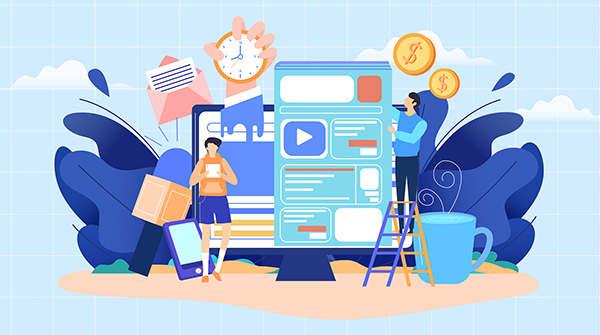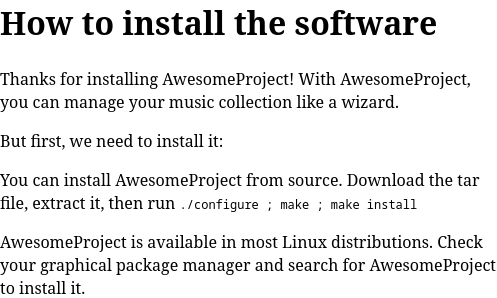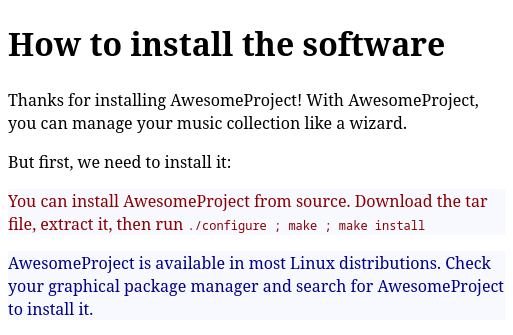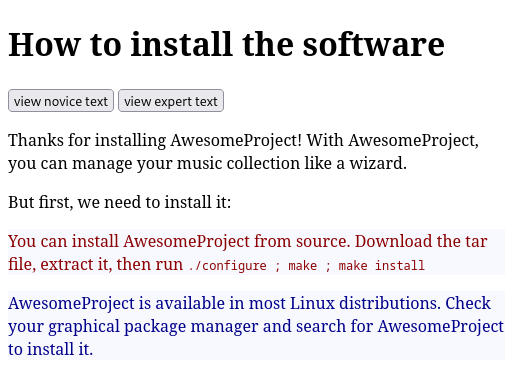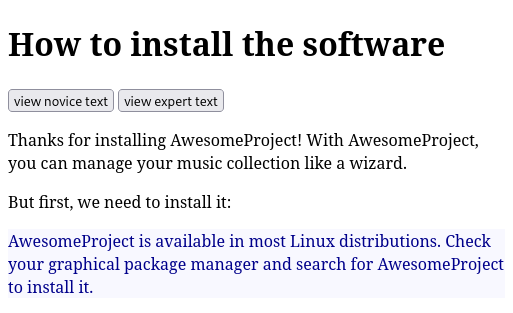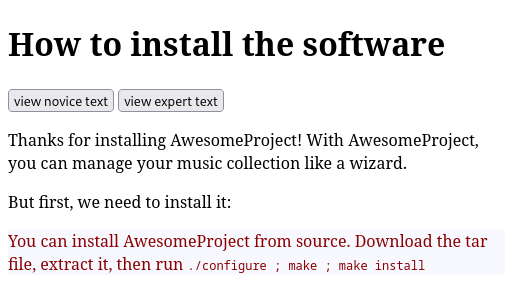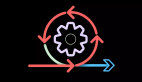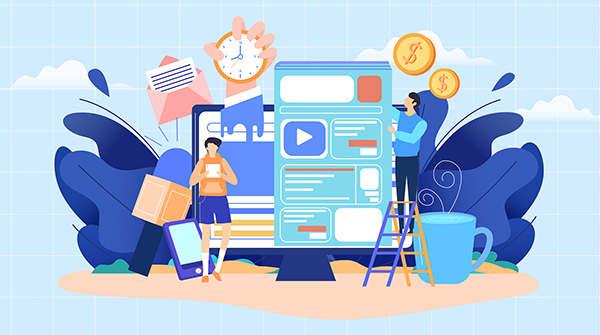
開源軟件項目通常擁有非常多樣化的用戶人群。有些用戶非常擅長使用該系統,并且只需要很少的文檔。對于這些實力派用戶,文檔只需要提供必要的提示,并且可以包含更多的技術信息,比如說在
Shell 中運行的命令行。有些用戶可能只是初學者。這些用戶需要更多的幫助來設置系統并學習如何使用它。
寫一個同時適合這兩個用戶群體的文檔是令人生畏的。網站文檔需要在 “提供詳細的技術信息” 和 “提供更多的概述和指導” 之間尋求一個平衡。這是一個很難找到的平衡。如果你的文檔不能同時滿足這兩個用戶人群,那么考慮一下另外一個選擇 —— 動態文檔。
探索在網頁中添加一點 ??JavaScript?? 使用戶可以選擇自己想看的內容。
構建你的內容
你可以把例程添加的你的文檔中需要同時滿足 專家expert 和 初學者novice
你可以用 HTML 編寫一個簡短的安裝文檔,通過 HTML 的 類class
例如,你可以用下面的代碼來為專家定義一個段落:
<p class="expert reader">
這同時指派了 “專家類” 和 “讀者類”。你可以用下面的代碼來為初學者創建一個相同的段落。
<p class="novice reader">
完整的 HTML 文件同時包含初學者的段落和專家的段落。
<!DOCTYPE html><html lang="en"><head><title>How to install the software</title></head><body><h1>How to install the software</h1><p>Thanks for installing AwesomeProject! With AwesomeProject,you can manage your music collection like a wizard.</p><p>But first, we need to install it:</p><p class="expert reader">You can install AwesomeProject fromsource. Download the tar file, extract it, then run:<code>./configure ; make ; make install</code></p><p class="novice reader">AwesomeProject is available inmost Linux distributions. Check your graphical package manager and search for AwesomeProject to install it.</p></body></html>
例子中的 HTML 文檔沒有與之關聯的樣式表,所以瀏覽器中會顯示所有的段落。
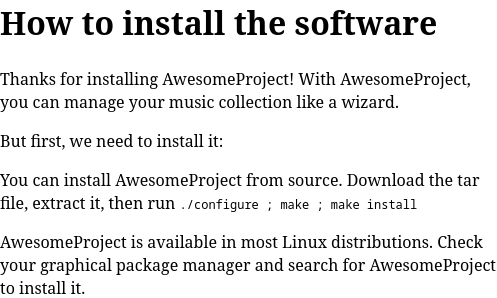
Image of html in black text.
我們可在文檔中添加一些簡單的樣式來為 讀者reader、專家expert 或者 初學者novice
<!DOCTYPE html><html lang="en"><head><title>How to install the software</title><style>.reader {background-color: ghostwhite;}.expert {color: darkred;}.novice {color: darkblue;}</style></head><body><h1>How to install the software</h1>當你在瀏覽器中查看這個網頁時,這些樣式有助于突出這兩個段落。安裝指導的所有段落都有一個米白色背景,因為他們都有 讀者reader 這個類。第一個段落的字體是深紅色的,這是由 專家expert 這個類定義的。第二個段落的字體是深藍色的,則是由 初學者novice
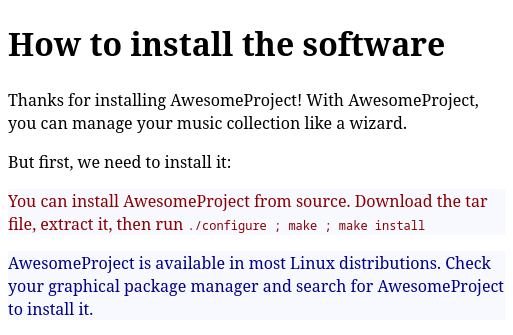
Image of html in red and black text.
添加 JavaScript 控件
這些類的應用,使你可以添加一些簡單的 JavaScript 函數,只顯示其中一個內容塊。一個方法是,首先給所有的讀者類元素設置 ??display:none?? 。這會將內容隱藏,使其不會在頁面上顯示。然后,用函數將你想顯示的類元素設置為 ??display:block?? :
<script>function readerview(audience) { var list, item; // hide all class="reader" list = document.getElementsByClassName("reader"); for (item = 0; item < list.length; item++) { list[item].style.display = "none"; } // show all class=audience list = document.getElementsByClassName(audience); for (item = 0; item < list.length; item++) { list[item].style.display = "block"; }}</script>要在 HTML 文檔中使用這個 JavaScript,你可以吧這個功能附加到一個按鈕上。由于 ??readerview?? 函數需要一個聽眾audience(這應該是相對那個虛擬音樂播放器來說的)作為參數,你可以使用你想查看的聽眾類別來調用這個函數,可以是讀者reader,專家expert 或者 初學者novice
<!DOCTYPE html><html lang="en"><head><title>How to install the software</title> <style> .reader { background-color: ghostwhite; } .expert { color: darkred; } .novice { color: darkblue; } </style></head><body><script>function readerview(audience) { var list, item; // hide all class="reader" list = document.getElementsByClassName("reader"); for (item = 0; item < list.length; item++) { list[item].style.display = "none"; } // show all class=audience list = document.getElementsByClassName(audience); for (item = 0; item < list.length; item++) { list[item].style.display = "block"; }}</script><h1>How to install the software</h1><nav><button onclick="readerview('novice')">view novice text</button><button onclick="readerview('expert')">view expert text</button></nav><p>Thanks for installing AwesomeProject! With AwesomeProject,you can manage your music collection like a wizard.</p><p>But first, we need to install it:</p><p class="expert reader">You can install AwesomeProject fromsource. Download the tar file, extract it, then run<code>./configure ; make ; make install</code></p><p class="novice reader">AwesomeProject is available inmost Linux distributions. Check your graphical packagemanager and search for AwesomeProject to install it.</p></body></html>有了這些設置,用戶可以在網頁上選擇他們想看的文本。
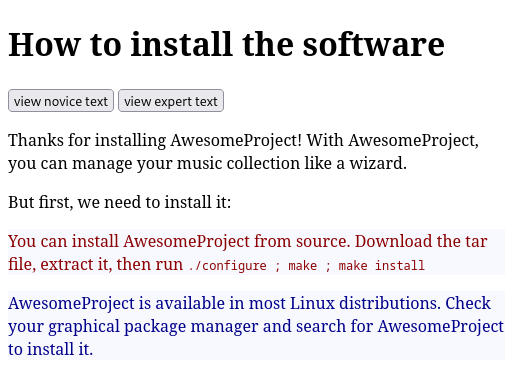
Image of window that allows you to select between novice and expert text.
點擊任何一個按鈕都將只顯示用戶想要閱讀的文本。例如,如果你點擊了 “閱讀初學者內容view novice text” 按鈕,你就只會看到藍色段落。
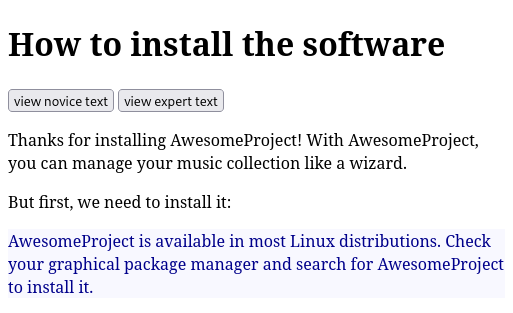
Image showing blue text when you press the novice button.
點擊 “閱讀專家內容view expert text” 按鈕,就會隱藏初學者文本,只顯示紅色的專家文本。
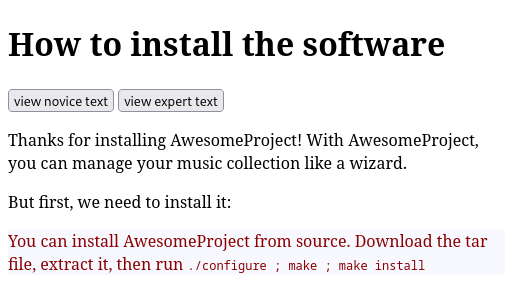
Image of red text after the expert button is clicked.
將此擴展到你的文檔
如果你的項目需要你為不同的聽眾編寫多個操作文檔,你可以考慮使用這種方法,一次發布,多次閱讀。為所有的用戶編寫一個文檔,是每個人都能很容易的發現和分享你項目的文檔。而你也不必同時維護盡在細節上有所不同的多個文檔。