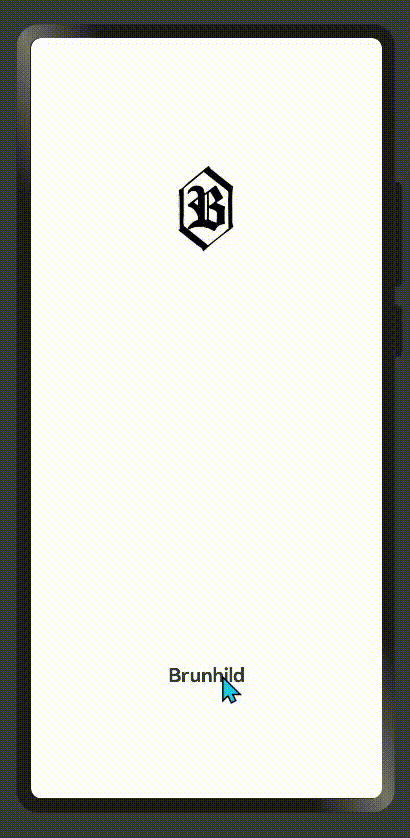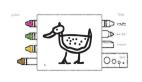基于ArkTS的應用入場動畫

相信讀者對應用入場動畫并不陌生。當用戶打開某個應用時,應用得到響應,與此同時其在屏幕中所渲染的第一個畫面通常是它的入場動畫。當然,應用響應后所拋出的不一定是動畫,它也可以是一個靜態的頁面,不過不論是動畫還是靜態頁面,它們所起到的功能是相同的——在后臺完成應用中的重要模塊的初始化,貼出開發團隊的slogen,亦或展示一些甲方的產品推廣廣告。
本期筆者將以一個輕量Demo的開發流程為例,與筆者共同探索如何利于ArkTS生產應用的入場動畫。
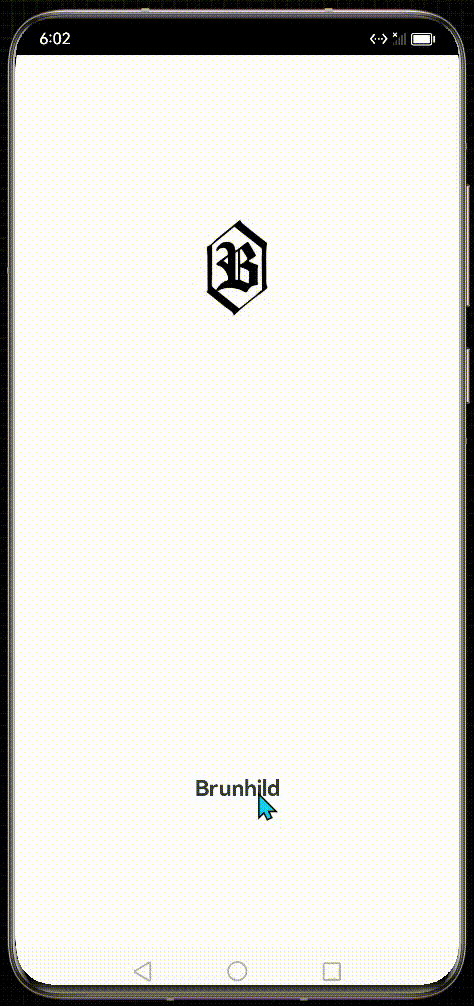
創建工程
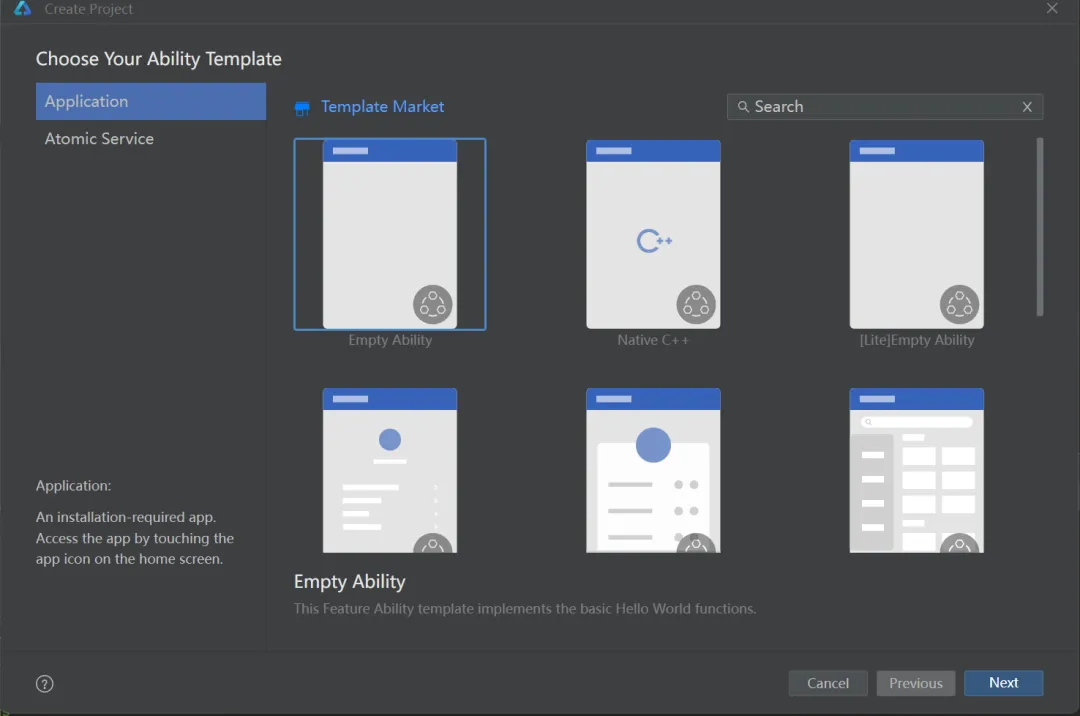
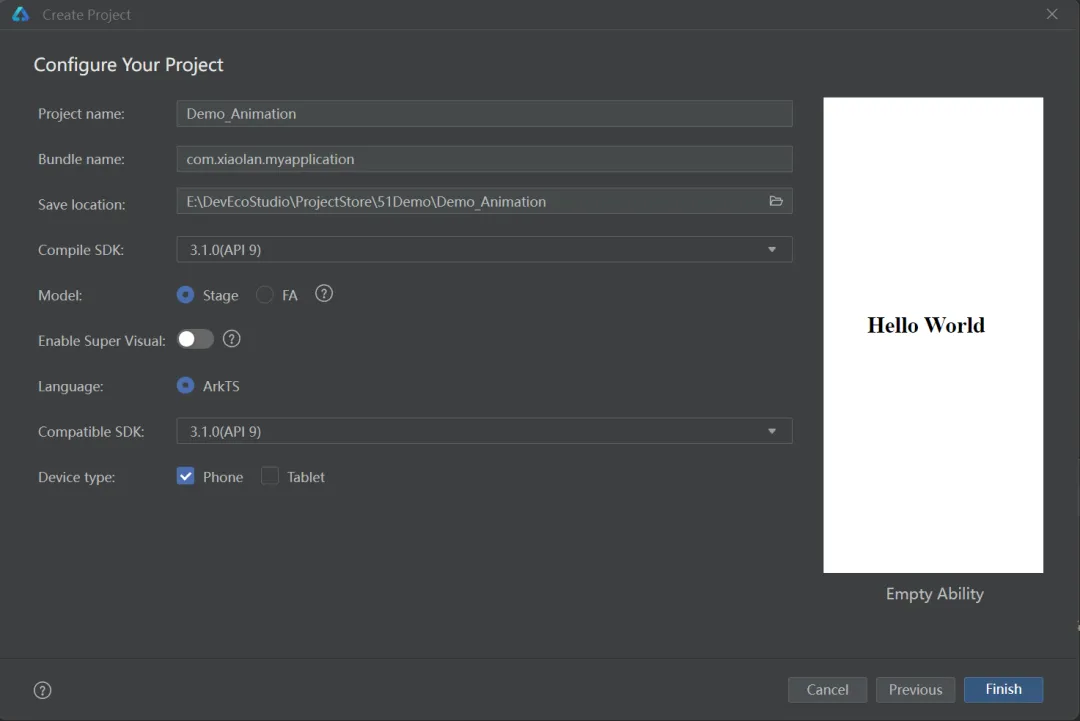
添加新頁面
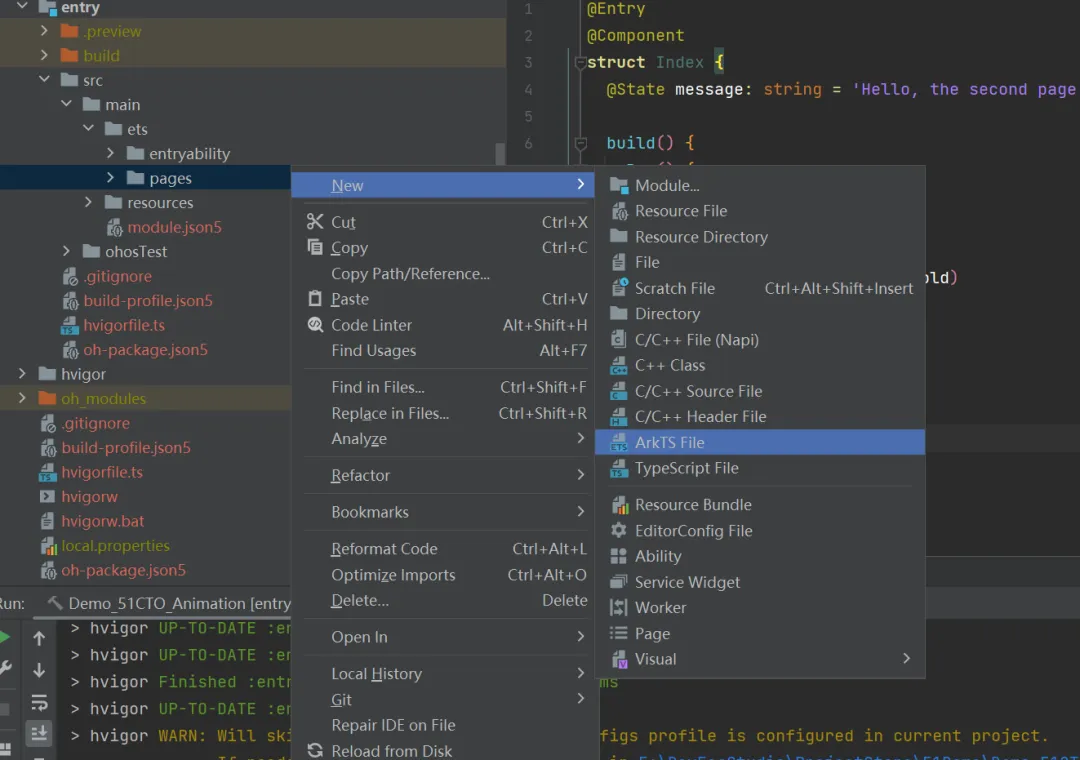
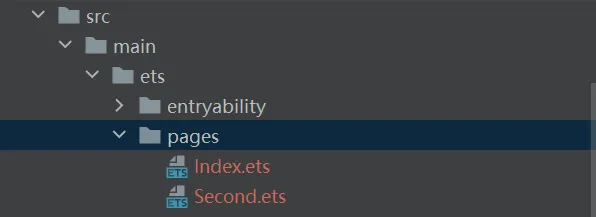
接著,在工程文件目錄中打開目錄:Demo/entry/src/resources/base/profile/main_pages,添加Second頁面的路徑信息。注意,字符串'pages/Index’后面的逗號不能漏寫。

編寫新頁面的UI
@Entry
@Component
struct Index {
@State message: string = '主頁面'
build() {
Row() {
Column() {
Text(this.message)
.fontSize(40)
.fontWeight(FontWeight.Bold)
}
.width('100%')
}
.height('100%')
.backgroundColor('#F1F1F1')
}
}事實上,這段代碼來自于Index.ets, 我們只不過是將Index.ets的代碼拷貝至Second.ets中后,修改了變量message的初值,并更換了頁面的背景色。由于Second.ets所管理的頁面在此次的開發案例中不是主角,所以我們簡單設計一下它的UI就足夠了。
Second.ets的最終預覽效果如下:
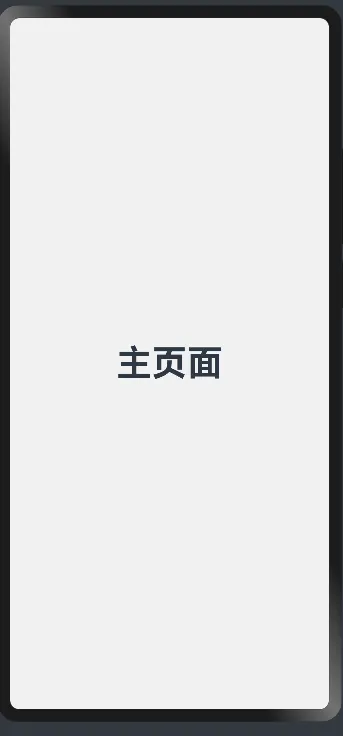
編寫入場頁面的UI
加入圖片資源
Before coding,我們需要添加一份圖片資源到工程的指定目錄內。
在工程文件目錄中打開目錄:Demo/entry/src/main/resources/rawfile, 添加一張任意的圖片(可以在IDE中將待添加的圖片資源直接粘貼至rawfile目錄下,也可以在文件資源管理器中通過文件路徑打開rawfile目錄并添加圖片資源),將其命名為logo1。當然,圖片的格式沒有要求,只要在之后的步驟中能被正確引用即可。
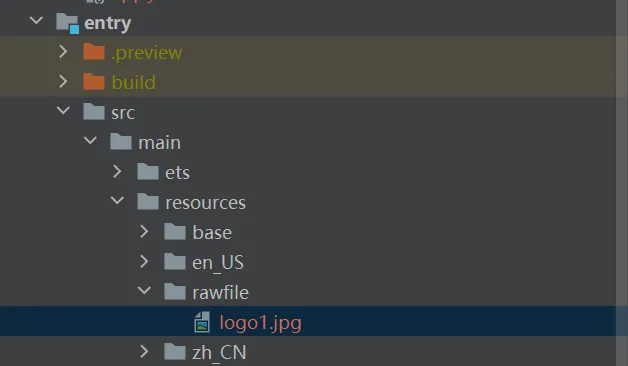
添加組件
在編輯器中打開Index.ets(此頁面將作為入場頁面), 刪除Column組件內關于Text組件的代碼塊,增添一個新的Image件和一個新的Text組件,并填充它們的UI屬性,相關代碼如下。其中,新增的Image組件所引用的圖片資源是上一個步驟中所添加的logo1.jpg。
@Entry
@Component
struct First {
@State message: string = 'Hello World'
build() {
Row() {
Column() {
//刪除頁面初始化時默認帶有的Text組件, 增加一個新的image件和一個新的Text組件
Image($rawfile('logo1.jpg'))
.height(120)
.width(120)
Text('Brunhild')
.fontSize(20)
.fontWeight(FontWeight.Bold)
.margin({
top:7
})
}
.width('100%')
}
.height('100%')
}
}預覽器效果如下:
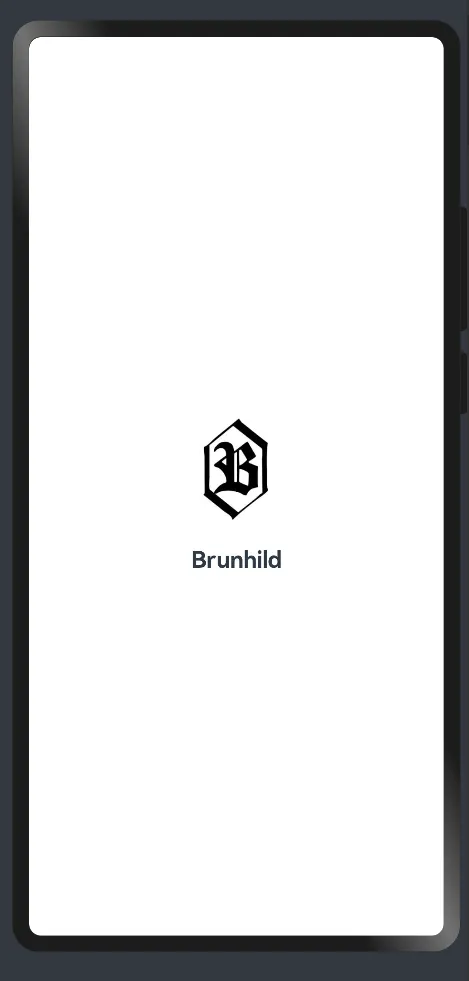
至此,我們已完成對Index.ets的頁面UI繪制。接下來,我們需要為這兩個新添的組件設置與屬性動畫有關的屬性。屬性動畫(animation)是ArkUI提供的最基礎和常用的動畫功能之一,它的功能邏輯是,當組件的布局屬性(譬如位置,大小,背景顏色)發生變化時,組件會按照已設置好的動畫參數,從原有的布局狀態過渡到變化后的布局狀態,而這個過渡的擬連續過程便是用戶所見到的動畫。在這個基礎上,我們可以制作一個簡單的應用入場動畫效果。
添加關鍵屬性
所涉及的兩個重要屬性分別是translate屬性和animation屬性。
事實上,系統為每個被渲染的組件都設置屬于它的相對坐標系。這個坐標系是一個平面直角坐標系,并且,相對于屏幕,X坐標軸正方向水平向右,Y坐標軸正方向豎直向下。當一個組件的translate屬性被設置時,它的實際位置會跟著translate屬性而偏移。比如,一個原本位于屏幕中央的組件,更改其translate屬性為{x:100,y:0}后,其位置會相對屏幕中央往右平移100px。
animation屬性的可供設置的參數如下所示,每個參數都會在不同維度影響動畫的最終效果
/**
* Animation duration, in ms.
* @since 7
*/
/**
* Animation duration, in ms.
* @form
* @since 9
*/
duration?: number;
/**
* Animation playback speed. A larger value indicates faster animation playback, and a smaller value indicates slower
* animation playback. The value 0 means that there is no animation.
* @since 7
*/
tempo?: number;
/**
* Animation curve.
* @type { string | Curve}
* @since 7
*/
/**
* Animation curve.
* @type { string | Curve | ICurve}
* @form
* @since 9
*/
curve?: Curve | string | ICurve;
/**
* Animation playback mode. By default, the animation is played from the beginning after the playback is complete.
* @since 7
*/
delay?: number;
/**
* Animation playback mode. By default, the animation is played from the beginning after the playback is complete.
* @since 7
*/
iterations?: number;
/**
* Animation playback mode. By default, the animation is played from the beginning after the playback is complete.
* @since 7
*/
/**
* Animation playback mode. By default, the animation is played from the beginning after the playback is complete.
* @form
* @since 9
*/
playMode?: PlayMode;
/**
* Callback invoked when the animation playback is complete.
* @since 7
*/
/**
* Callback invoked when the animation playback is complete.
* @form
* @since 9
*/
onFinish?: () => void;接下來,我們為組件添加關鍵屬性。
首先,定義變量 translateY_Logo,同時設置Image組件的translate屬性和animation屬性。
@Entry
@Component
struct First {
......
@State translateY_Logo:number = -200 //定義一個用@state修飾的number型變量translateY_Logo
build() {
Row() {
Column() {
//刪除頁面初始化時默認帶有的Text組件, 增加一個新的image件和一個新的Text組件
Image($rawfile('logo1.jpg'))
.height(120)
.width(120)
//添加關鍵屬性
.translate({
y:this.translateY_Logo
})
.animation({
//播放時長(ms)
duration:2000,
//播放速度
tempo:1,
//播放曲線,所選擇的是‘快出慢入’
curve:Curve.FastOutSlowIn,
//延遲(ms)
delay:500,
//循環次數(-1為無限循環)
iterations:1,
//播放模式
playMode:PlayMode.Normal
})
......
}
.width('100%')
}
.height('100%')
}
}接著,定義變量 translateY_Title,同時設置Text組件的translate屬性和animation屬性。
@Entry
@Component
struct First {
......
@State translateY_Title:number = 200 //定義一個用@state修飾的number型變量translateY_Title
build() {
Row() {
Column() {
//刪除頁面初始化時默認帶有的Text組件, 增加一個新的image件和一個新的Text組件
......
Text('Brunhild')
.fontSize(20)
.fontWeight(FontWeight.Bold)
.margin({
top:7
})
//添加關鍵屬性
.translate({
y:this.translateY_Title
})
.animation({
delay:500,
duration:2000,
curve:Curve.FastOutSlowIn,
tempo:1,
})
}
.width('100%')
}
.height('100%')
}
}頁面起始狀態的效果如下,可以看到,設置translate屬性后,Image組件往Y軸負方向偏移,Text組件則往Y軸正方向偏移。
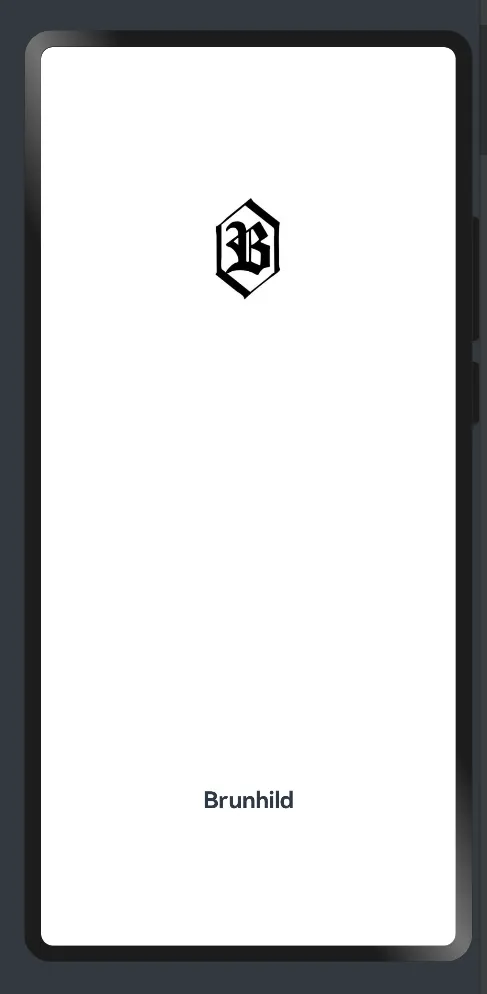
最后,我們為Text組件添加onAppear回調。onAppear可以被理解為一個事件監聽器,當一個綁定了onAppear的組件裝載于顯示器時,onAppear回調將被觸發,執行onAppear()中所傳入的操作語句。換句話說,Text組件在添加onAppear屬性后,當此Text組件出現時(筆者也不清楚這個出現是如何定義的),onAppear立即觸發,執行已寫入的函數參數(即λ表達式中的內容)。
在如下代碼中,筆者為Text組件增加了onAppear回調,導入了router模塊,并寫入了相關操作語句:首先,改變Image組件和Text組件的translate屬性,激活屬性動畫;之后,設置定時器(每4秒執行一次),使得系統在屬性動畫結束后執行頁面跳轉(跳轉至Second頁面);最后,銷毀先前設置的定時器。
import router from '@ohos.router'; //導入router模塊
@Entry
@Component
struct First {
......
@State translateY_Title:number = 200 //定義一個用@state修飾的number型變量translateY_Title
build() {
Row() {
Column() {
//刪除頁面初始化時默認帶有的Text組件, 增加一個新的image件和一個新的Text組件
......
Text('Brunhild')
.fontSize(20)
.fontWeight(FontWeight.Bold)
.margin({
top:7
})
//添加關鍵屬性
.translate({
y:this.translateY_Title
})
.animation({
delay:500,
duration:2000,
curve:Curve.FastOutSlowIn,
tempo:1,
})
//增加onAppear回調
.onAppear(()=>{
//改變屬性參數
this.translateY_Logo = 0
this.translateY_Title = 0
//設置定時器
let id = setInterval(()=>{
//打印日志
console.info('router to Second')
//頁面跳轉
router.pushUrl({
url:'pages/Second'
})
//定時器執行之后立即銷毀
clearInterval(id)
},4000,[])
})
}
.width('100%')
}
.height('100%')
}
}至此,一個關于入場動畫的Demo便完成了。
預覽效果如下: