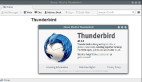Thunderbird雷鳥mail
thunderbird雷鳥mail:
sudo apt-get install thunderbird安裝雷鳥mail
Account Settings->Server Settings->Use secure connection:選擇SSL
Account Settings->Server Settings->Server Settings:選中Leave messages on server將郵件保留在服務器上
Account Settings->Outgoing Server(SMTP)->Edit->Use secure connection:選擇SSL
設置恢復郵件時原始郵件內容置于下方

設置默認發送格式為plain text和HTML混合
Edit
==>Preferences
==>選擇Composition選項卡
==>點擊右下角的Send Options
==>在Text Format中將"Ask me what to do"設置為
"Send the message in both plain text and HTML"
為ubuntu 8.10設置默認發送字體UTF-8
Edit
==>Preferences
==>選擇Display選項卡
==>點擊右下角的Font
==>在Character Encodings選項頁中
設置Outgoing Mail:為Unicode (UTF-8)
如何設置根據郵件mail地址自動分類到自定義文件夾中
Tools==> Message Filters ==> New
==> For incoming messages that: 選擇 Match any of the following
"From"然后"is"然后"luther.ge@163.com" 表示來自這個郵件地址的郵件執行filter操作
==> Perform these actions:
將上面filter出來的郵件執行
"Move Message to"然后"自己建立的郵件接收目錄"
***執行規則
Tools==> Run Filters on Folder
這樣所有郵件就都規類了[luther.gliethttp]
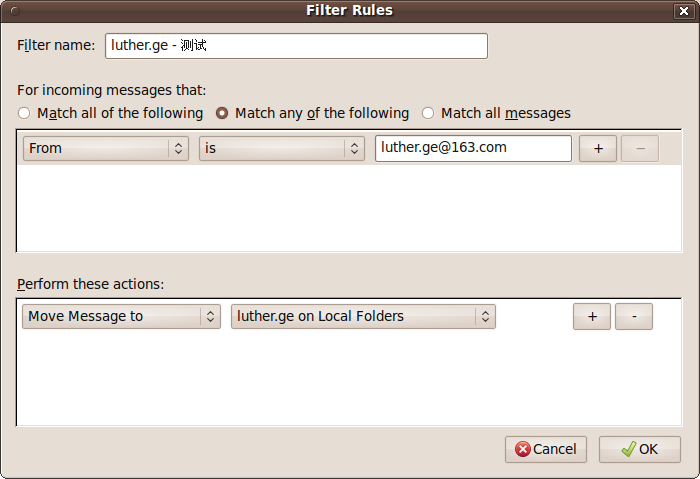
【編輯推薦】