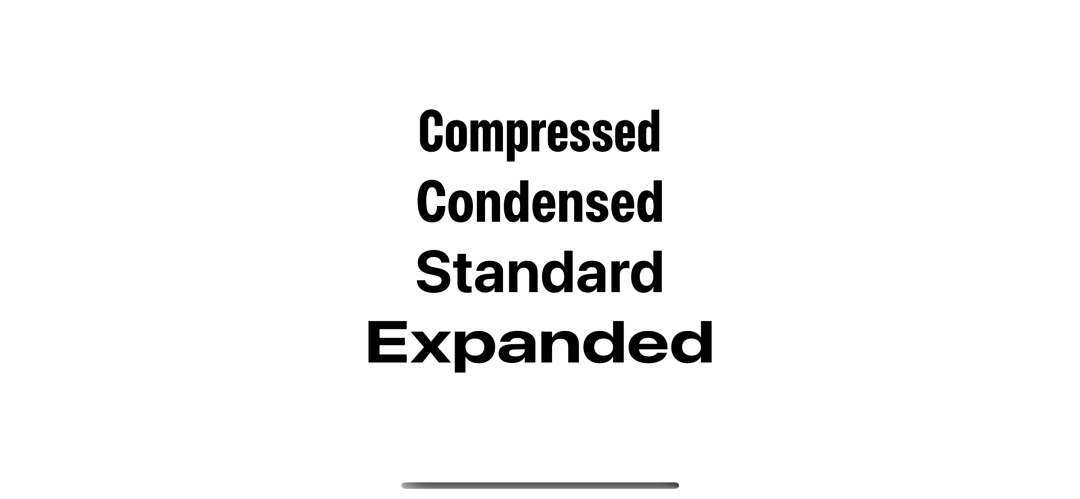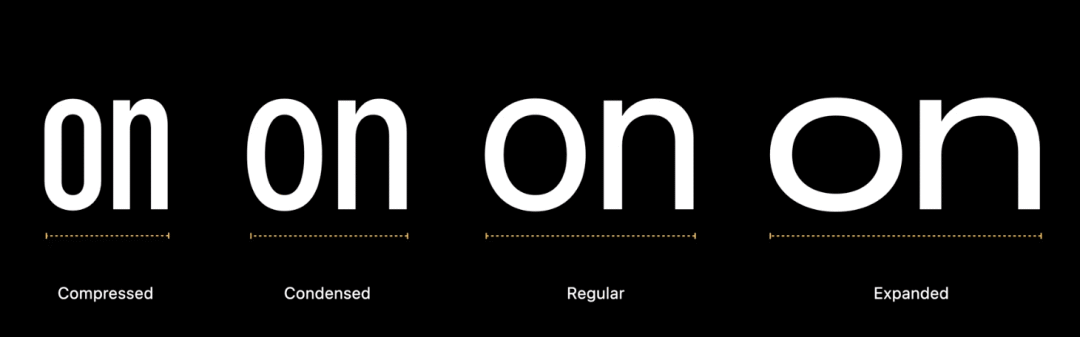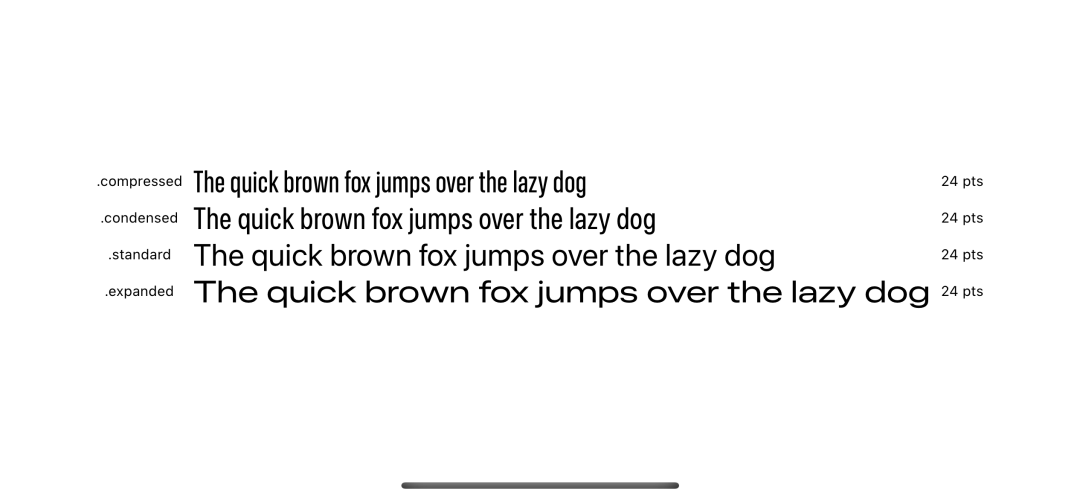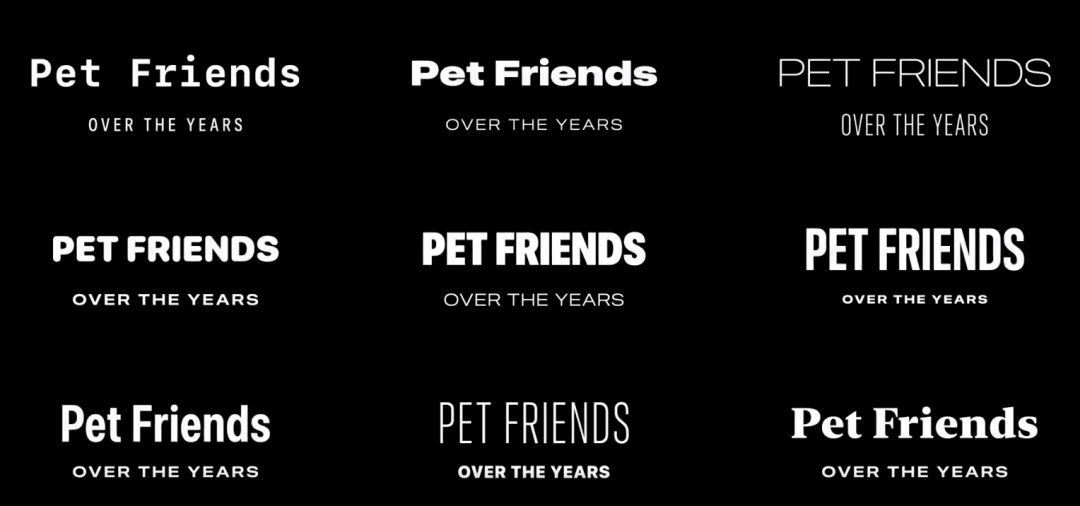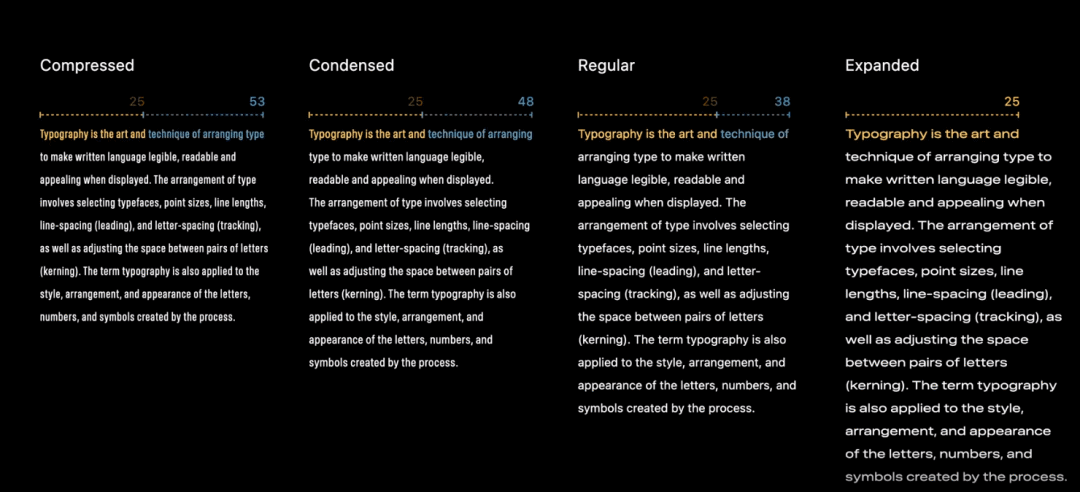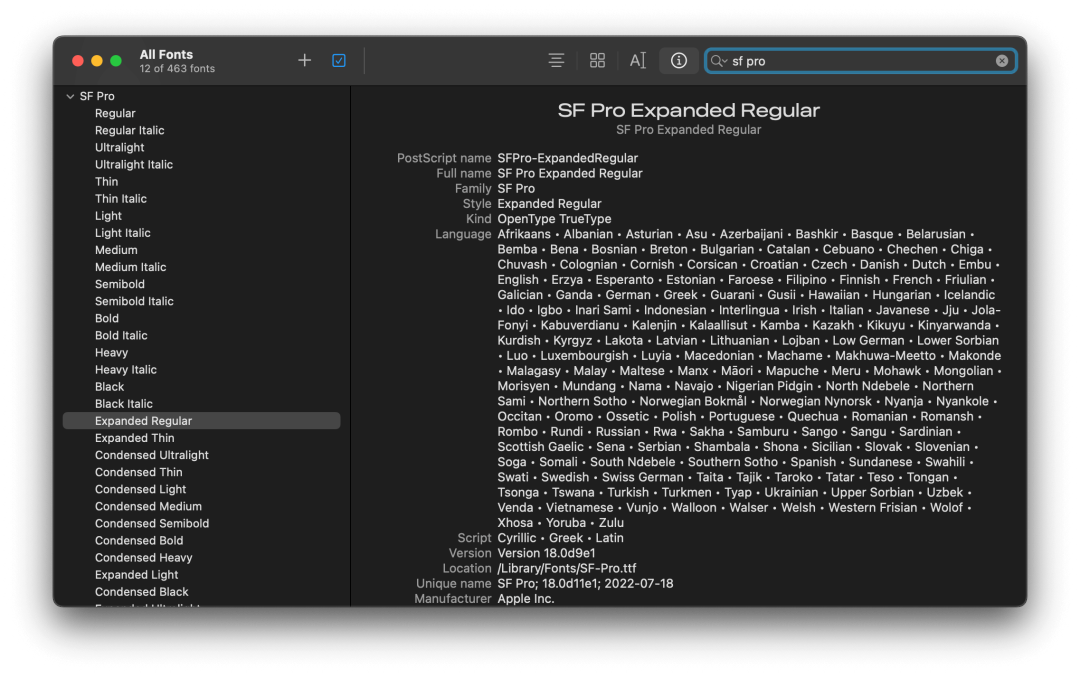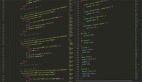前言
在 iOS 16 中,Apple 引入了三種新的寬度樣式字體到 SF 字體庫。
- Compressed
- Condensed
- Expend
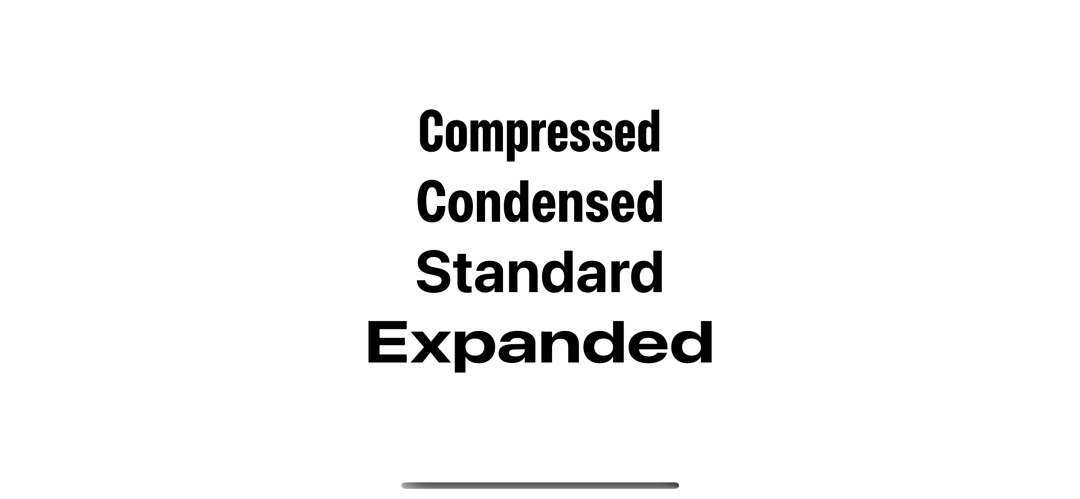
UIFont.Width
Apple 引入了新的結構體 UIFont.Width,這代表了一種新的寬度樣式。
目前已有的四種樣式。
- standard:我們總是使用的默認寬度。
- compressed:最窄的寬度樣式。
- condensed:介于壓縮和標準之間的寬度樣式。
- expanded:最寬的寬度樣式。
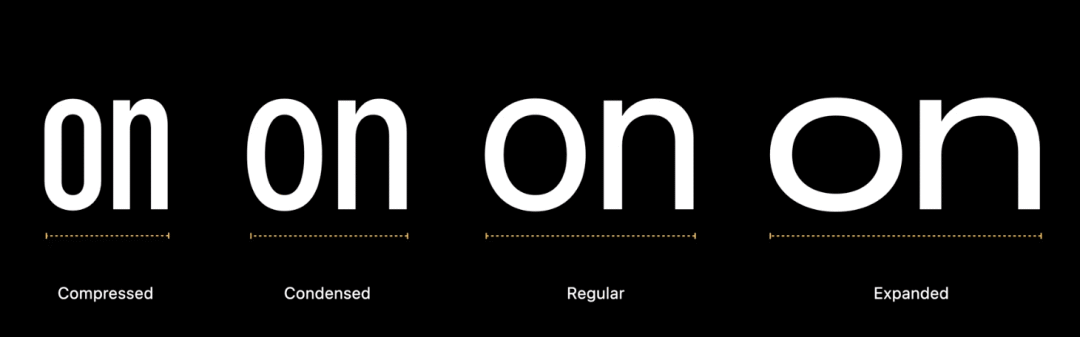
SF 字體和新的寬度樣式
如何將 SF 字體和新的寬度樣式一起使用
為了使用新的寬度樣式,Apple 有一個新的 UIFont 的類方法來接收新的 UIFont.Width 。
class UIFont : NSObject {
class func systemFont(
ofSize fontSize: CGFloat,
weight: UIFont.Weight,
width: UIFont.Width
) -> UIFont
}你可以像平常創建字體那樣來使用新的方法。
let condensed = UIFont.systemFont(ofSize: 46, weight: .bold, width: .condensed)
let compressed = UIFont.systemFont(ofSize: 46, weight: .bold, width: .compressed)
let standard = UIFont.systemFont(ofSize: 46, weight: .bold, width: .standard)
let expanded = UIFont.systemFont(ofSize: 46, weight: .bold, width: .expanded)
SwiftUI
更新:在 Xcode 14.1 中,SwiftUI 提供了兩個新的 API 設置這種新的寬度樣式。 width(_:) 和 fontWidth(_:)。
目前(Xcode 16 beta 6),這種新的寬度樣式和初始值設定只能在 UIKit 中使用,幸運的是,我們可以在 SwiftUI 中輕松的使用它。
有很多種方法可以將 UIKit 集成到 SwiftUI 。我將會展示在 SwiftUI 中使用新寬度樣式的兩種方法。
- 將 UIfont 轉為 Font。
- 創建 Font 擴展。
將 UIfont 轉為 Font
我們從 在 SwiftUI 中如何將 UIFont 轉換為 Font[1] 中了解到,Font 有初始化方法可以接收 UIFont 作為參數。
步驟如下
- 你需要創建一個帶有新寬度樣式的 UIFont。
- 使用該 UIFont 創建一個 Font 。
- 然后像普通 Font 一樣使用它們。
struct NewFontExample: View {
// 1
let condensed = UIFont.systemFont(ofSize: 46, weight: .bold, width: .condensed)
let compressed = UIFont.systemFont(ofSize: 46, weight: .bold, width: .compressed)
let standard = UIFont.systemFont(ofSize: 46, weight: .bold, width: .standard)
let expanded = UIFont.systemFont(ofSize: 46, weight: .bold, width: .expanded)
var body: some View {
VStack {
// 2
Text("Compressed")
.font(Font(compressed))
Text("Condensed")
.font(Font(condensed))
Text("Standard")
.font(Font(standard))
Text("Expanded")
.font(Font(expanded))
}
}
}- 創建帶有新寬度樣式的 UIFont。
- 用 UIFont 初始化 Font, 然后傳遞給 .font 修改。
創建一個 Font 擴展
這種方法實際上和將 UIfont 轉為 Font 是同一種方法。我們只需要創建一個新的 Font 擴展在 SwiftUI 中使用起來更容易一些。
extension Font {
public static func system(
size: CGFloat,
weight: UIFont.Weight,
width: UIFont.Width) -> Font
{
// 1
return Font(
UIFont.systemFont(
ofSize: size,
weight: weight,
width: width)
)
}
}創建一個靜態函數傳遞 UIFont 需要的參數。然后,初始化 UIFont 和創建 Font 。
我們就可以像這樣使用了。
Text("Compressed")
.font(.system(size: 46, weight: .bold, width: .compressed))
Text("Condensed")
.font(.system(size: 46, weight: .bold, width: .condensed))
Text("Standard")
.font(.system(size: 46, weight: .bold, width: .standard))
Text("Expanded")
.font(.system(size: 46, weight: .bold, width: .expanded))如何使用新的寬度樣式
你可以在你想使用的任何地方使用。不會有任何限制,所有的新寬度都有一樣的尺寸,同樣的高度,只會有寬度的變化。
這里是擁有同樣文本,同樣字體大小和同樣字體樣式的不同字體寬度樣式展示。
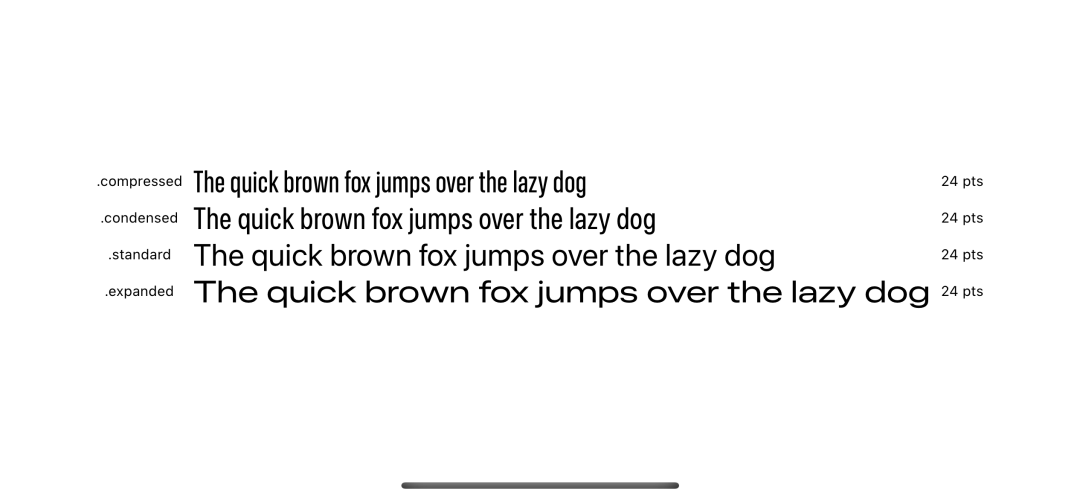
新的寬度樣式優點
你可以使用新的寬度樣式在已經存在的字體樣式上,比如 thin 或者 bold ,在你的 app 上創造出獨一無二的體驗。
Apple 將它使用在他們的照片app ,在 "回憶'' 功能中,通過組合不同的字體寬度和樣式在標題或者子標題上。

這里有一些不同寬度和樣式的字體組合,希望可以激發你的靈感。
Text("Pet Friends")
.font(Font(UIFont.systemFont(ofSize: 46, weight: .light, width: .expanded)))
Text("OVER THE YEARS")
.font(Font(UIFont.systemFont(ofSize: 30, weight: .thin, width: .compressed)))
Text("Pet Friends")
.font(Font(UIFont.systemFont(ofSize: 46, weight: .black, width: .condensed)))
Text("OVER THE YEARS")
.font(Font(UIFont.systemFont(ofSize: 20, weight: .light, width: .expanded)))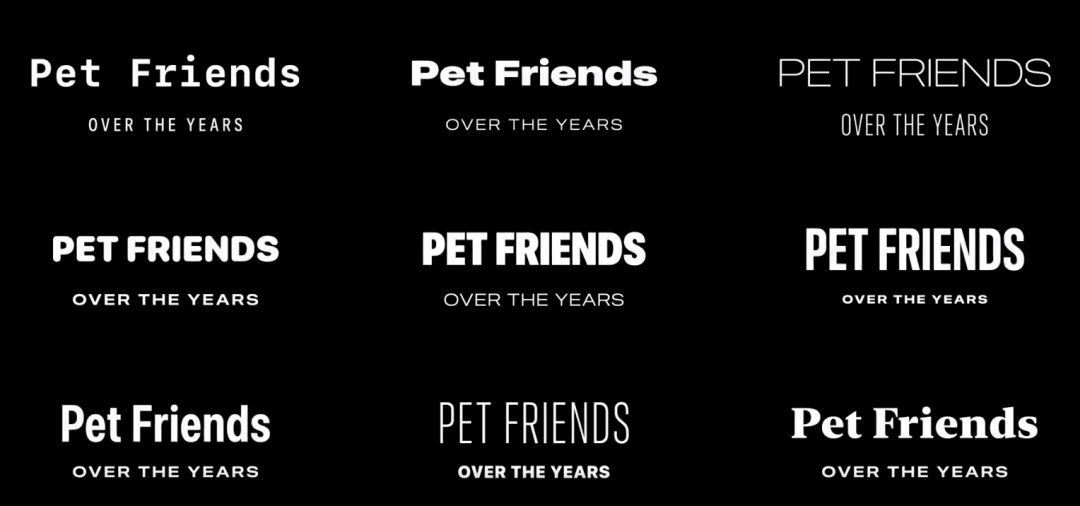
你也可以用新的寬度樣式來控制文本的可讀性。
下面的這個例子,說明不同寬度樣式如何影響每行的字符數和段落長度
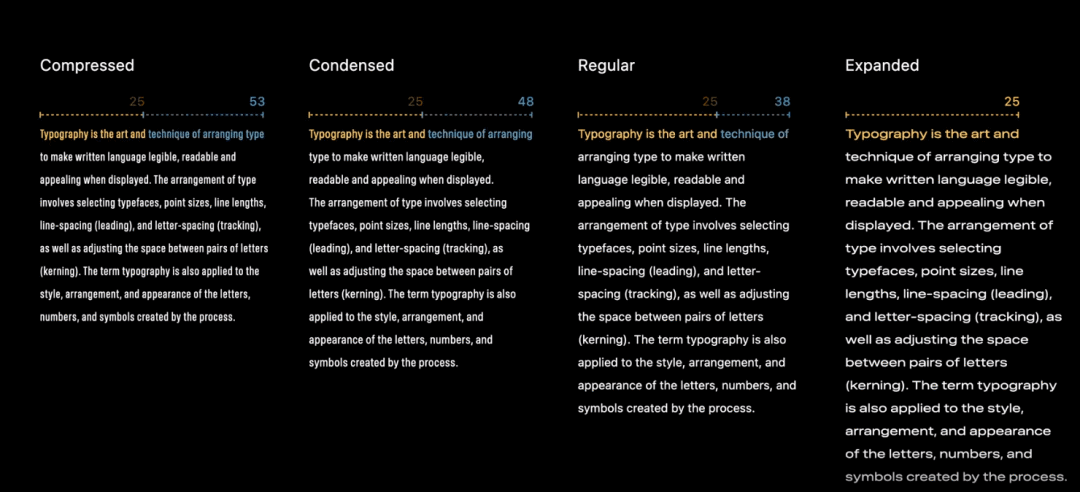
下載這種字體
你可以在 Apple 字體平臺[2] 來下載這種新的字體寬度樣式。
下載安裝后,你將會發現一種結合了現有寬度和新寬度樣式的新樣式。
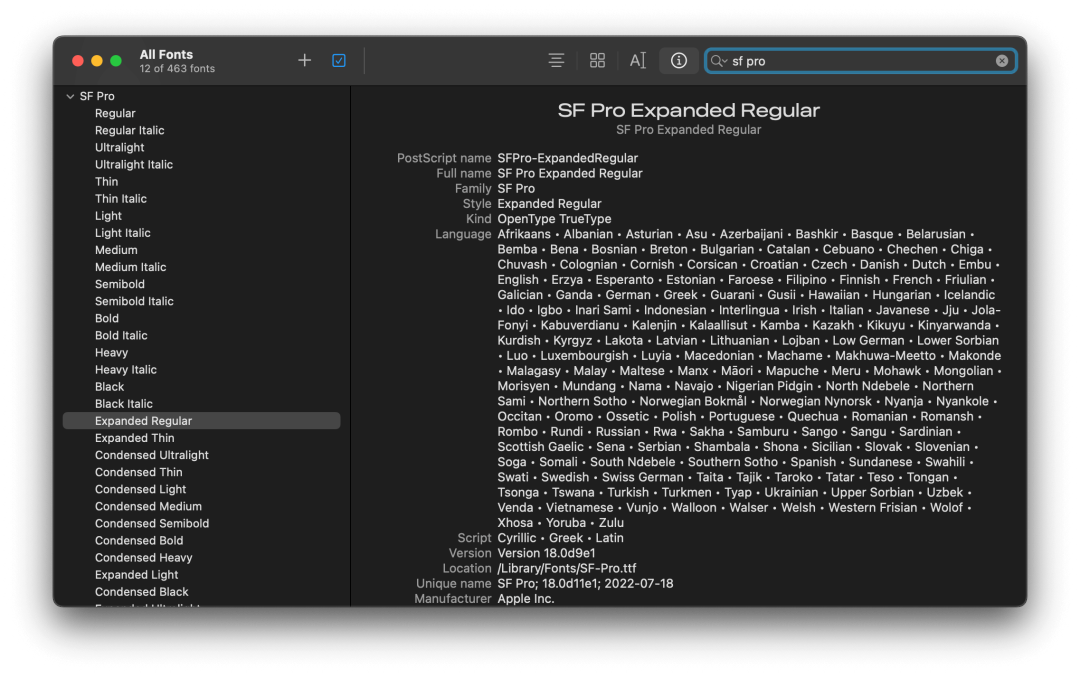
基本上,除了在模擬器的模擬系統 UI 中,在任何地方都被禁止使用 SF 字體。請確保你在使用前閱讀并理解許可證。
參考資料
[1] 在 SwiftUI 中如何將 UIFont 轉換為 Font: ??https://www.jianshu.com/p/56ee0d1ea0e1.??
[2] Apple 字體平臺: ??https://developer.apple.com/fonts/.??